SafeStor/FT II
IES and Data Highway Switch Settings
IES Configuration
Every SafeStor-FT II is equipped with either a power control module (PCM) or an Intelligent Environmental Sensor (IES) installed in the right most carrier location (when viewing the front of the unit). The IES is a SafeStor-FT II option and is only included with the SafeStor-FT II if specified when the system is ordered. The PCM is a standard SafeStor-FT II component.
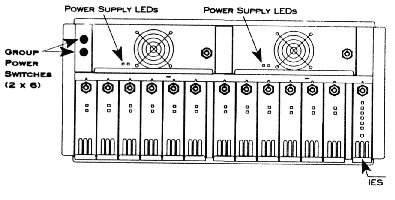
If an IES is installed, a PCM is still included in the shipment. The PCM will be shipped in a carrier similar to the disk drive carriers, but it will not be installed in the SafeStor-FT II. Store the PCM in a safe location. It will only be needed in the unlikely event of an IES failure.
The PCM provides disk spin-up functions in systems not equipped with an IES. On the front of the PCM is a keyswitch and a Drive Start button. If the SafeStor-FT II is equipped with a PCM rather than an IES, proceed to the External Cable Installation instructions.
The IES provides management functions for the SafeStor-FT II. On the front of the IES is a keyswitch, a column of diagnostic LEDs, and an audible clear button).
If the SafeStor-FT II is equipped with an IES, and if the IES is to be connected to an IES Supervisory System, configure the address of the IES as described below.
The Cubix Data Highway is the out-of-band highway connecting devices on an IES Supervisory System. Each IES connected to the same data highway must be assigned a unique data highway address. The BCVision software application uses this address to identify and communicate with each IES.
Valid IES addresses range from 1 to 31 (address 0 is reserved). The default address of the IES is configured to 1 by Cubix manufacturing. The address of the IES is determined by an eight position DIP switch located on the IES board. Instructions for configuring the IES address are specified on the next page.
Note: Power to the SafeStor-FT II may remain on during this procedure.
Table 2 - 1
IES Address Configuration
IES Address |
DIP
Switch Position |
|||||||
1 |
OFF |
ON |
ON |
ON |
ON |
ON |
ON |
ON |
2 |
ON |
OFF |
ON |
ON |
ON |
ON |
ON |
ON |
3 |
OFF |
OFF |
ON |
ON |
ON |
ON |
ON |
ON |
4 |
ON |
ON |
OFF |
ON |
ON |
ON |
ON |
ON |
5 |
OFF |
ON |
OFF |
ON |
ON |
ON |
ON |
ON |
6 |
ON |
OFF |
OFF |
ON |
ON |
ON |
ON |
ON |
7 |
OFF |
OFF |
OFF |
ON |
ON |
ON |
ON |
ON |
8 |
ON |
ON |
ON |
OFF |
ON |
ON |
ON |
ON |
9 |
OFF |
ON |
ON |
OFF |
ON |
ON |
ON |
ON |
10 |
ON |
OFF |
ON |
OFF |
ON |
ON |
ON |
ON |
11 |
OFF |
OFF |
ON |
OFF |
ON |
ON |
ON |
ON |
12 |
ON |
ON |
OFF |
OFF |
ON |
ON |
ON |
ON |
13 |
OFF |
ON |
OFF |
OFF |
ON |
ON |
ON |
ON |
14 |
ON |
OFF |
OFF |
OFF |
ON |
ON |
ON |
ON |
15 |
OFF |
OFF |
OFF |
OFF |
ON |
ON |
ON |
ON |
16 |
ON |
ON |
ON |
ON |
OFF |
ON |
ON |
ON |
17 |
OFF |
ON |
ON |
ON |
OFF |
ON |
ON |
ON |
18 |
ON |
OFF |
ON |
ON |
OFF |
ON |
ON |
ON |
19 |
OFF |
OFF |
ON |
ON |
OFF |
ON |
ON |
ON |
20 |
ON |
ON |
OFF |
ON |
OFF |
ON |
ON |
ON |
21 |
OFF |
ON |
OFF |
ON |
OFF |
ON |
ON |
ON |
22 |
ON |
OFF |
OFF |
ON |
OFF |
ON |
ON |
ON |
23 |
OFF |
OFF |
OFF |
ON |
OFF |
ON |
ON |
ON |
24 |
ON |
ON |
ON |
OFF |
OFF |
ON |
ON |
ON |
25 |
OFF |
ON |
ON |
OFF |
OFF |
ON |
ON |
ON |
26 |
ON |
OFF |
ON |
OFF |
OFF |
ON |
ON |
ON |
27 |
OFF |
OFF |
ON |
OFF |
OFF |
ON |
ON |
ON |
28 |
ON |
ON |
OFF |
OFF |
OFF |
ON |
ON |
ON |
29 |
OFF |
ON |
OFF |
OFF |
OFF |
ON |
ON |
ON |
30 |
ON |
OFF |
OFF |
OFF |
OFF |
ON |
ON |
ON |
31 |
OFF |
OFF |
OFF |
OFF |
OFF |
ON |
ON |
ON |
IES Data Highway Cable Installation
If the SafeStor-FT II is to be connected to an IES Supervisory System, connect the IES to the Cubix data highway using the two RJ-11 connectors on the rear I/O panel of the subsystem.
Switch 1 |
Description |
ON |
The SafeStor-FT II is the last device in the chain of subsystems connected to the data highway (i.e., the IES OUT connector is not attached to the highway). |
OFF |
The SafeStor-FT II is not the last device in the chain of subsystems connected to the data highway (i.e., the IES OUT connector is attached to the next device in the chain). |
Show me how to install the data highway cable
Systems | Circuit Boards | Other Products | Software | Hardware Identifier
Other Vendors | Technical Notes | Downloads | Search | Support Home Page
This document, and all
Web Site contents, Copyright ©
2000 by Cubix Corp., Carson City, NV, USA.