Cubix ERS II Systems
ERS II Systems are rack mount or desktop systems that can hold up to eight independent computers. Each computer consists of a BC Series plug-in motherboard and additional slots in the group assigned to that computer. More on groups later!
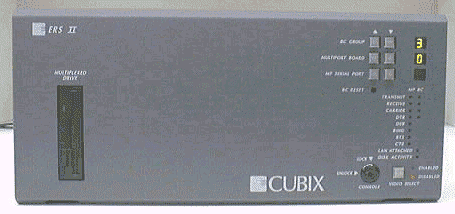
The above photo shows a typical system with five BC Series plug-in motherboards (independent computers). Each computer can be independently reset with controls on the front panel.
Show me more information on the front panel controls
Backplane
The key to flexibility in Cubix Systems is the backplane. It is installed in the bottom of the system, and determines how many BC Series plug-in motherboards can be installed.

The above photo shows a "8 x 2 ISA " backplane. The 8 signifies the number of groups, the 2 signifies the number of slots per group, and ISA specifies the Bus type.
With this backplane, you can install up to 8 BC series motherboards. Each group will contain the plug-in motherboard and one additional slot for third party boards, such as an internal modem, or fax board.
Show me a 8x2 ISA Backplane with a BC Series computer in Groups 1 and 4.
Backplane Configurations
To increase the number of available configurations, some system backplanes can be reconfigured for a different number of groups, and slots per group. This is done by using shunt slots and shunt boards.
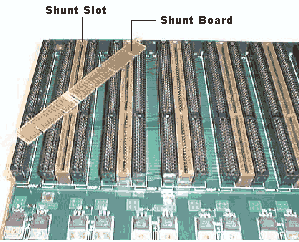
In the picture above, notice the black slots. They are ISA slots for the plug-in motherboards. Each group of ISA slots is separated by a brown connector called a shunt slot.
If the shunt slot is empty, there is no physical connection between the groups on either side of the shunt slot.
If a shunt board is installed in a shunt slot, the two groups of slots on either side of the shunt slot, are now physically combined into one group.
For example, if a shunt board was installed between group 1 and group 2, group 1 would now have 4 available slots instead of two. The backplane would now have 7 groups (1 group of 4 slots and 6 groups of 2 slots).
Note: Not all backplanes can be reconfigured! If you do not have shunt slots BETWEEN the groups on the backplane, then it is a fixed configuration that cannot be changed.
Tell me more about the ERS II backplanes
Show me how to install shunt boards
Multiplexor
A multiplexor is built into the system to control all the BC Series motherboards. The multiplexor allows you to:
Reset individual computers.
Share a common floppy disk drive, monitor, mouse and keyboard.
Important Note: To share a mouse between the independent computers installed in a system, , you must use a Logitech compatible mouse and install the Cubix mouse driver on each computer in the system. Mouse drivers are available on the BC Series Installation diskette for DOS, Windows 3.1, Windows 95 and Windows NT.
Tell me how to install the Cubix Mouse Drivers
Show me how to control BC computer from the front panel on an ERS II
Tell me more about the ERS II multiplexor
Disk Drive Bay
Hard disk drives for the independent computers in the system are installed in the Disk Drive Bay in the front of the system, under the two system fans.
There are two cables on each hard drive. The ribbon cable connects to either the IDE or SCSI port on the BC series motherboard, depending on the drive type.
The power cable connects to the system backplane. It must be plugged into the power connector with the same group number as the BC series motherboard that the ribbon cable is connected to.
Tell me more about the disk drive bay
The power supply bay is located on the right side of the subsystem when viewing the front of the enclosure. This bay houses the single 375 watt power supplies.
Tell me more about the power supply bay
The IES (Intelligent Environmental Sensor) provides management functions for the Series II Subsystems. In the ERS II, a separate IES module may be installed in one of the slots on the backplane in the processor bay.
What's in your System
Because of all the different backplanes available, and the configuration options, it may be hard to tell what is installed in your system. So how do you find out?
First, push the BC Group (up or down) button on the front panel. This will cycle through each installed BC Series motherboard, and display the group number where it is installed. This will tell you how many computers are installed in the system.
Second, remove the top cover, and look at the backplane. Each group on the backplane will be labeled on the board.
Third, look for installed shunt boards. If you have shunt boards installed between groups, then the groups on either side of the shunt have been combined into a single group.
Fourth, look at the BC motherboards. They are usually installed in the left slot of the group, and have ribbon cables on the top of the boards, connected to the system multiplexor.
Fifth, look at the bar behind the two system fans. If the system configuration has not been changed (still factory configured). The bar will show the group and slot configuration.

Systems | Circuit Boards | Other Products | Software | Hardware Identifier
Other Vendors | Technical Notes | Downloads | Search | Support Home Page
This document, and all
Web Site contents, Copyright ©
2000 by Cubix Corp., Carson City, NV, USA.