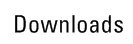| You are searching for |
 |
| Release Title | BIOS: Dell OptiPlex System BIOS, English, OptiPlex G1, A10 | | File Name | G1_A10.EXE (211 KB) | | File Date | 09/11/2003 | | File Format | Non-Packaged | | Optiplex G1 A10 FlashBIOS |
| Download and Install |
 |
| Additional Information |
 |
| No information available. |
| Installation Instructions |
 |
Important Information
The Non-packaged format is intended for advanced users that only require
the executable and do not require a bootable self-extracting disk be
created for them. All other users should download the Floppy format,
which creates a bootable self-extracting disk.
Installation Instructions
Floppy
Creating the disk:
This procedure requires one blank,
formatted 3.5-inch floppy disk. Label the disk BIOS.
1. Click Download now from the Download and install
section, to begin.
The File Download window appears.
2. Click Save this program to disk.
3. In the Save in: section, click the down arrow and choose
Desktop as the location then click Save.
4. When the file download is complete, click Close.
Close all open windows.
5. Double-click the downloaded file G1_A10.EXE on your Desktop.
If the Security Warning window appears, click Yes.
6. Click Setup.
A black MS-DOS window appears.
7. Press the key.
8. Insert a floppy disk into the floppy disk drive and press the
key.
9. Press the key to begin copying files.
An End of the disk set message appears.
10. Press the key.
11. Click the button, click Run, type a: in
the Open box and click OK.
A list of files on the floppy disk appears.
12. Close all open windows and leave the disk in the floppy drive.
Skip to the section Flashing the BIOS below.
If you are creating this disk on another computer, remove the disk. Then
insert it into the system that needs the BIOS flashed, and resume the
procedure.
Non-Packaged
Creating the disk:
This procedure requires one blank
bootable, formatted 3.5-inch floppy disk. Label the disk BIOS.
1. Click Download now from the Download and install
section, to begin.
The File Download window appears.
2. Click Save this program to disk.
3. In the Save in: section, click the down arrow and choose
Desktop as the location then click Save.
4. When the file download is complete, click Close.
Close all open windows.
5. Insert a blank, bootable, formatted 3.5-inch floppy disk.
6. Right-click the downloaded file, point to Send To, click
3 1/2 Floppy (a), and skip to the section Flashing the BIOS
below.
Floppy Disk Boot to Disk for BR60117.exe
Download
1. Click Download Now, to download the file.
2. If the Export Compliance Disclaimer window appears, click Yes, I Accept this Agreement.
3. When the File Download window appears, click Save (Windows XP
users will click Save) this program to disk and click OK. The Save In:
window appears.
4. From the Save In: field, click the down arrow then click to
select Desktop and click Save. The file will download to your desktop.
5. If the Download Complete window appears, click Close. The file
icon appears on your desktop.
Hard Drive Floppy Disk Creation
1. Get 1 blank, formatted floppy disks.
2. Double-click the new icon (it looks like a floppy diskette) on
the desktop. The Self-Extractor window appears.
3. Click Setup. An black MS-DOS window appears with a message
indicating that you need 1 floppy diskettes.
4. Press the [ENTER] key.
A message appears prompting you to insert a blank floppy diskette. Insert
a floppy disk into the floppy disk drive.
5. Press the [ENTER] key. A message appears indicating that all
data on the disk will be erased.
6. Press the [y] key and then press the [ENTER] key.
The files are copied to the floppy diskette. If the procedure requires
more than one diskette, repeat steps 4 – 6 until you reach the end of the
diskette set.
7. After all the files have been copied to the last floppy disk,
press the [ENTER] key and the MS-DOS window closes.
Install
1. Insert the first (or the only) disk of the set into the Floppy
drive.
2. Click Start, click Shutdown, click Restart, and then click OK.
Windows XP Users need only click restart.
3. Follow the on-screen instructions.
|
|
|  |  | |