Quick Start Guide for
WorldDesk Client for Windows 95
(Cubix Document 832B)
This procedure describes the installation and basic operation of the WorldDesk Client for Windows 95. Detailed discussion of the WorldDesk family of products, their installation and configuration is provided in The WorldDesk System Administrator’s Guide, DOC827.
The WorldDesk Windows 95 Client software is to be installed only on workstations running Windows 95.
Before You Begin
Before installing your WorldDesk Client, check to make sure your have the following:
NOTE: If your WorldDesk System will use DES Challenge/Response password security you should also receive a DES Key Card and instructions for its use.
Installation
Client diskettes may be provided preconfigured with the following information. Refer to your system administrator to determine the information you may have to enter during the installation.
| User Information | __________________ Company __________________ |
| Installation Directory (Default = c:\WD) |
__________________ |
| Client Elements | [ ] Remote Node Client [ ] Applink Client [ ] Dial-out Client |
| Modem COM Port | [ ] COM 1 [ ] COM 2 |
| Maximum Serial Port Speed | [ ] 9600 [ ] 19200 [ ] 38400 [ ] 57600 [ ] 115200 |
| Modem Type | __________________ |
| WorldDesk Server Properties | __________________ Cluster Name __________________ |
| Applink Cluster Properties (Applink Client only) | Applink Cluster User Name NT Domain |
| Location of Remote Control Application (Applink Client only) | Windows 95 __________________ DOS |
| Load Applink driver on boot-up? (Applink Client only) | [ ] Yes [ ] No [ ] Prompt on boot |
Reboot Now: Remove the client setup diskette from the floppy drive. The workstation will reboot automatically.
Reboot Later: The message "The WorldDesk client installation for Windows 95 is complete." will appear.
The installation program will install NetBEUI and IPX/SPX as default protocols for WorldDesk Client for Windows 95. If you will be using TCP/IP-based applications you will need to install TCP/IP after completing the WorldDesk Client installation.
Using WorldDesk Client
WorldDesk Remote Node
WorldDesk Applink
Running WorldDesk Dial-out
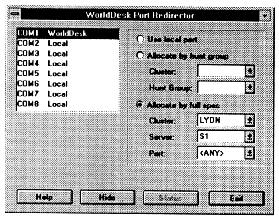
Figure 1
Allocate by hunt group: selects any port assigned to a hunt group.
Allocate by full spec: allows you to select an individual cluster, server and/or port or "<ANY>" which allows WorldDesk to select the first available cluster/server/port.
NOTE: WorldDesk dial-out uses logical port COM3 as the default modem port. If you need to redirect to a different port or to specify a particular WorldDesk modem or group of modems follow the instructions provided by your system administrator. You may also need to configure other communication parameters as instructed by your system administrator.
How to Change Your Password
Occasionally you may be required to change the password used to access the WorldDesk cluster. If you have installed the remote node dial-in client, you must be connected to a WorldDesk cluster in order to change your password. If you are a dial-out client, you may change your password anytime a WorldDesk cluster in your home cluster is available. To do this, complete the following steps:
Username: The name you use to log in to a WorldDesk cluster.
Cluster Name: The WorldDesk cluster you use.
Old Password: The password you currently use to log in to a WorldDesk cluster.
New Password: The new password you would like to use to log in to a WorldDesk cluster.
Confirm: Same as the "New Password" field.
This document, and all Web contents, Copyright © 1997 by Cubix Corp., Carson City, NV, USA.