Chapter 6
WorldDesk Manager
The WorldDesk Manager software package provides an integrated configuration and management facility designed specifically for the WorldDesk product family. A 32-bit Windows program, WorldDesk Manager requires either the Windows NT operating system or the Windows 95 operating system. Make sure the WorldDesk Manager console is configured for IPX/SPX or TCP/IP support. This enables the WorldDesk Manager to communicate with WorldDesk Servers.
WorldDesk Manager is installed using the provided setup program. Consult the Installation Summary provided with the WorldDesk Manager software for instructions on installing this software on a workstation.
The WorldDesk architecture allows for an arbitrary number of Managers running concurrently on different workstations. Each WorldDesk Manager operates independently of all others subject to the permissions granted based on the username and password used to start the Manager.
Starting WorldDesk Manager
WorldDesk Manager is started by double clicking the icon created by the associated setup program.
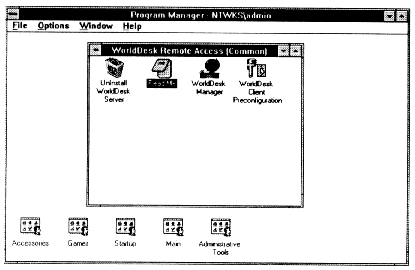
Figure 6-1, WorldDesk Manager Icon
When started, WorldDesk Manager prompts for a username and password. The username is "remembered" in the system registry but, may be changed by over typing the existing username. The password must be entered on each startup (for security reasons).
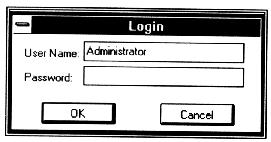
Figure 6-2, Login Screen
When WorldDesk Manager loads, it searches the network for all existing WorldDesk Servers. The search is continued at a low frequency so that new WorldDesk clusters or servers are added to the network view (Figure 6 - 3) when detected.
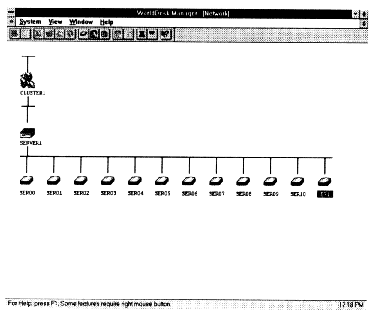
Figure 6-3, Network View
The WorldDesk Manager Network View
The WorldDesk Manager Network View is an object oriented depiction of the network from a WorldDesk product family perspective. At the top level, collections of WorldDesk Servers called "Clusters" are displayed as cluster icons. Each cluster may contain one or more servers; each server is displayed as a server icon. Each server may contain zero or more ports; each port is displayed as a port icon. Each port may be connected to either an information service (dial-out user) or a remote user (dial-in user); a distinct icon is used to represent each. WorldDesk icons are shown on the next page.
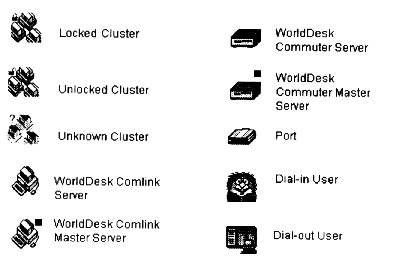
Figure 6-3a, WorldDesk Icons
To view a menu of actions that may be taken on any WorldDesk Manager object, click and hold the right mouse button on the associated object*s icon. A menu appears. Some menus have submenus, which may be selected by moving the mouse. Many common actions have toolbar buttons as well as menu entries (see Figure 6 - 4).
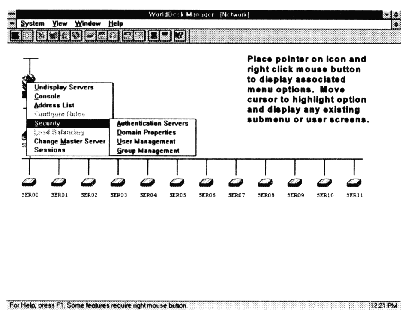
Figure 6-4, Menu and Submenu Display
WorldDesk Manager and Management Security
WorldDesk Servers may be configured to require authentication of users via password before access to management data is permitted. Access to such data is further classified as read access and set access. When read access is granted to a user, that user has access to view any data associated with the granting server. The ability to change settings at a server requires management set permission.
By default, no security is required for either read or set access to management information. Many sites should consider limiting management set permission to a small subset of the overall user base. Limiting management set permission helps to control changes to the WorldDesk configuration. The "administrator" account, which cannot be removed, always has both read and set access to all management information.
When a user starts WorldDesk Manager and provides a username and password, these credentials are used to establish the connection to all WorldDesk Servers. Since security is established on a cluster (rather than server) basis, the same permissions will necessarily be granted for any particular username/password combination from any server in the cluster. A symbol appears next to the cluster icon that shows the permissions that have been granted: a green unlock or red lock symbol is displayed based on whether set permission has been granted.
It is important to note that some clusters may grant set permission while others do not for any given username and password. This is provided so that an organization might establish a help desk with read permission for all clusters, while only the local administrative authority has set permission for a given cluster.
Using WorldDesk Manager's Online Help Facility
Extensive online help is available from WorldDesk Manager. In any screen, help may be obtained by pressing the F1 key. Help is also available via the "help button" on the toolbar. To use the toolbar help button, click the button (the button with the mouse pointer and the question mark) and then click on the field for which you desire help.
Most help screens contain sample screens with embedded "hot spots". To see help text specific to a particular field, click on that field in the sample screen. WorldDesk Manager*s help facility also contains keyword search and hypertext links for many subjects. Explore the help facility to learn more.
This document, and all Web contents, Copyright © 1997 by Cubix Corp., Carson City, NV, USA.