Density System
1200/1210
Quick Reference Guide
Multiplexor/IES Switches and Cabling
The Multiplexor/IES board is installed in the leftmost backplane slot as you face the front of the Density System. The switches can be accessed by removing the top cover of the system. Figure 1 shows the layout of the Multiplexor/IES board.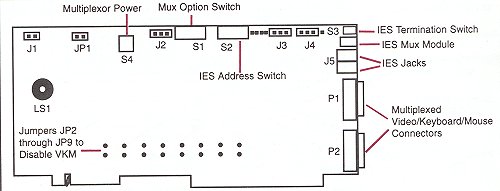
VKM (Video, Keyboard and Mouse) Cabling
These devices may be shared between multiple systems. This is accomplished by daisy-chaining the systems together with DB-25 male to male cables attached to the VKM connectors which are located on the back of the Mux/IES board (see figure below). A maximum number of eight Density chassis may be VKM connected.
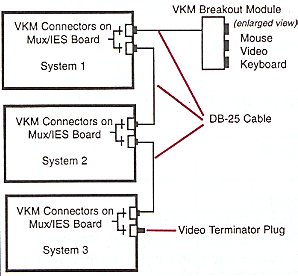
Connect the unused VKM connector on the first system to the Video/Keyboard/ Mouse Breakout Module, using DB-25 cabling. (VKM Module can be mounted in the top of the System 1010 cabinet or wherever it is convenient.)
If the monitor, keyboard, and mouse are not already connected to the breakout module, route the cables for these devices into the cabinet via the access hole in the top cover and connect the cables to the breakout module.
Connect the video terminator plug to the unused VKM connectors on the last system.
Note: JP2 through JP9 are available for customers who wish to
disable VKM for selected groups (see Figure 4) and use their own external VKM. For more
information contact Customer Service.
Mux Option Switch (S1)
Mux options determine the behavior of the Density system when the
console is locked. The options are set with an 8 position DIP switch (S1) on the
Multiplexor/ IES board (see Figure 1 for the switch location). Changing the following Mux
option switches must be followed by a power-on sequence of the Density chassis. Positions
1 through 4 are Mux option selections. Positions 5 through 8 should not change, but remain
consistent with Table 2, factory default settings.
Table 1 - Mux Option Switch Definitions (S1)
| Option | 1 | 2 | 3 | 4 |
| Video Only - If this option is enabled and the
console is locked, all of the muxed devices except for the monitor are disabled. The
monitor remains functional on the channel that was selected at the time the lock occurred.
This is a useful feature if there is a management application running on one of the computers in the system. By selecting the processor group containing this computer before locking the console, the screen on the management application can be monitored. However, the other muxed devices and the console functions remain disabled, thus eliminating the possibility of unauthorized intervention. |
off | on | on | on |
| Monitor/Keyboard/Mouse/Reset - If this option is
enabled and the console is locked, the only muxed device that will be disabled is the
floppy disk drive. The monitor, keyboard, and mouse will continue to function on the
selected channel. In addition, the "Reset Selected Group" pushbutton on the front panel of the system will remain functional, allowing an operator to reset the computer selected as the current group at the time the console is locked. The "Group Select" pushbuttons are disabled, thus preventing the operator from resetting another processor group. This is a useful feature if the system administrator wants to prevent use of the floppy drive for security purposes. |
on | off | on | on |
| Floppy Channel 1 - If this option is enabled and either the console is locked or the system is disabled, the floppy drive will be connected to the first mux channel, regardless of the processor group currently selected. | on | on | off | on |
| Master Console Key lock - Systems may be
connected by daisy-chaining them via the VKM connectors on the rear panel of the
Multiplexor/IES board. This connection is required to share a monitor, keyboard, and mouse
between as many as eight systems. If the Master Console Key lock option is enabled, the system will function as a "master console." If the master console is locked, the consoles of all systems connected to the master console are locked, regardless of the position of the key switch on their front panels. A Density Series system will not function as a master console if the system is turned off. A Density Series system with the Master Console Key lock option enabled will remain the master console through a power failure. More than one system in a daisy-chain can have the Master Console Key lock option enabled. If this is the case, it is necessary to unlock the key switch on the front panel of each system with the option enabled. As long as the key switch remains in the locked position on any system with the master key lock option enabled, all of the systems in the daisy-chain will remain locked. |
on | on | on | off |
No Mux Options Enabled - The option switches
override one or more of the effects of locking the console using the console Mux. The
console Mux is explained in Chapter 3 of this manual. If none of the key lock options are
enabled, locking the console disables the following functions:
|
on | on | on | on |
Table 2 - Factory Default Settings for Switch 1
| 1 | 2 | 3 | 4 | 5 | 6 | 7 | 8 | |
| S1 | ON | ON | ON | ON | ON | ON | OFF | OFF |
Integrating Density Series into a GlobalVision Management System
The Density Series system may be managed by an existing GlobalVision (version 2.15 or greater) management system operating in a Cubix ERS/FT II or PowerSMP series chassis. The following section will provide the configuration necessary to integrate the Density system into the existing management system.
Configuring IES Data Highway Address
The Density Series system includes an out-of-band Data Highway which connects the chassis Intelligent Environmental Sensor (IES) to a GlobalVision management
processor (refer to the GlobalVision Management System User’s Guide). This data highway can be daisy-chained between systems to allow management of up to 31 enclosures from a single GlobalVision management processor.
Each chassis connected to the IES data highway must be assigned a unique data highway address. The GlobalVision console application uses this address to identify and communicate with each IES module. Valid IES addresses range from 1 to 31.
The factory default address of the IES is 1.
The Density Series IES Data Highway is integrated onto the Mux/IES board. The address of the IES is determined by an 8-position DIP switch (S2) located on the top edge of the board (see Figure 4 for switch location). Each chassis that is added is assigned the next address number in the sequence. S2 must be set accordingly. No two chassis can have the same address.
Table 3 contains valid IES address switch configurations for 31 chassis.
Table 3 - IES Address Switch Configuration (S2)
DIP Switch Position |
||||||||
Address |
1 |
2 |
3 |
4 |
5 |
6 |
7 |
8 |
1 |
OFF |
ON |
ON |
ON |
ON |
ON |
ON |
ON |
2 |
ON |
OFF |
ON |
ON |
ON |
ON |
ON |
ON |
3 |
OFF |
OFF |
ON |
ON |
ON |
ON |
ON |
ON |
4 |
ON |
ON |
OFF |
ON |
ON |
ON |
ON |
ON |
5 |
OFF |
ON |
OFF |
ON |
ON |
ON |
ON |
ON |
6 |
ON |
OFF |
OFF |
ON |
ON |
ON |
ON |
ON |
7 |
OFF |
OFF |
OFF |
ON |
ON |
ON |
ON |
ON |
8 |
ON |
ON |
ON |
OFF |
ON |
ON |
ON |
ON |
9 |
OFF |
ON |
ON |
OFF |
ON |
ON |
ON |
ON |
10 |
ON |
OFF |
ON |
OFF |
ON |
ON |
ON |
ON |
11 |
OFF |
OFF |
ON |
OFF |
ON |
ON |
ON |
ON |
12 |
ON |
ON |
OFF |
OFF |
ON |
ON |
ON |
ON |
13 |
OFF |
ON |
OFF |
OFF |
ON |
ON |
ON |
ON |
14 |
ON |
OFF |
OFF |
OFF |
ON |
ON |
ON |
ON |
15 |
OFF |
OFF |
OFF |
OFF |
ON |
ON |
ON |
ON |
16 |
ON |
ON |
ON |
ON |
OFF |
ON |
ON |
ON |
17 |
OFF |
ON |
ON |
ON |
OFF |
ON |
ON |
ON |
18 |
ON |
OFF |
ON |
ON |
OFF |
ON |
ON |
ON |
19 |
OFF |
OFF |
ON |
ON |
OFF |
ON |
ON |
ON |
20 |
ON |
ON |
OFF |
ON |
OFF |
ON |
ON |
ON |
21 |
OFF |
ON |
OFF |
ON |
OFF |
ON |
ON |
ON |
22 |
ON |
OFF |
OFF |
ON |
OFF |
ON |
ON |
ON |
23 |
OFF |
OFF |
OFF |
ON |
OFF |
ON |
ON |
ON |
24 |
ON |
ON |
ON |
OFF |
OFF |
ON |
ON |
ON |
25 |
OFF |
ON |
ON |
OFF |
OFF |
ON |
ON |
ON |
26 |
ON |
OFF |
ON |
OFF |
OFF |
ON |
ON |
ON |
27 |
OFF |
OFF |
ON |
OFF |
OFF |
ON |
ON |
ON |
28 |
ON |
ON |
OFF |
OFF |
OFF |
ON |
ON |
ON |
29 |
OFF |
ON |
OFF |
OFF |
OFF |
ON |
ON |
ON |
30 |
ON |
OFF |
OFF |
OFF |
OFF |
ON |
ON |
ON |
31 |
OFF |
OFF |
OFF |
OFF |
OFF |
ON |
ON |
ON |
IES Data Highway Cable
After setting the IES address, connect the Density Series system to the Cubix data highway.
NOTE!
While similar to an RJ-11 telephone station cable, the data highway cable is wired as a "straight through" cable and cannot be replaced using a standard telephone cable. The cable will have a white sticker marked "Cubix IES Module Only."
1. Connect one end of the data highway cable to either of the Out-of-Band Data Highway Connections found on the Mux/IES board (see Figure 3).
2. If this system is not the last device in the chain, connect the other Out-of-Band Data Highway Connection to the next device. Set switch S3 (see Figure 4 for switch location) to the OFF position. The switch is OFF when it is pointing to the left when viewed from the rear of the Density Series system.
3. If this system is the last device in the chain, terminate the highway by setting switch S3 to the ON position. The switch is ON when it is pointing to the right when viewed from the rear of the Density system.
* Switch 2 under the IES connectors is not used.
Density Drawer Spacing Precautions
To allow adequate air flow for proper cooling, 2 RETMA Units (2U) or 3 ½ inches, should be left open above each Density chassis. In many configurations, the Density drawer will function properly with only 1U spacing (1.75 inches). However, proper cooling is vital to sustain the reliability of components within the Density System. It is required that the temperature of the inlet air at the fans be equal to or less than 40 degrees Celsius. Exhaust can exceed the 40 degrees Celsius, but the fan inlet temperature should not exceed 40 degrees Celsius.
Systems | Circuit Boards | Other Products | Software | Hardware Identifier
Other Vendors | Technical Notes | Downloads | Search | Support Home Page
This document, and all
Web Site contents, Copyright ©
2000 by Cubix Corp., Carson City, NV, USA.