QL 3222
Chapter 11 - Communication Applications
The QL Series boards are often used as remote communication processors allowing users to dial into and out of NetWare networks. Cubix provides the hardware and the necessary software to allow the QL processor to function as a NetWare workstation. Third party software must then be utilized to perform the remote communications. These software applications communicate via a COM port on the QL Series processor. Once the communication software is loaded, it has total control of I/O through the COM port.
Remote PC to COM Port
This configuration allows a remote user to dial into the network and use the QL processor as a workstation on the network.
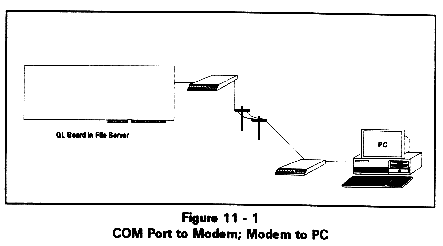
Installation
1. Connect the modem to the QL COM port using the proper cable (refer to the hardware installation guide provided with the QL Series board).
2. Install a communication program, and set its configuration, baud rate, parity, and modem type.
3. Modify or create a batch file for the QL processor so that it loads the communication program on system boot (see the section on Installing Communication Software later in this chapter). Then reset the QL processor using QLVision.
4. Use QLVision to connect to the QL processor to ensure that the communication program is loaded and operating correctly.
5. Connect the other modem to the remote PC/AT COM port, turn on the system, and use a communication program to dial the modem connected to the QL board.
Common Questions
How can I tell if the communication program is working or if someone is connected?
Use QLVision to take remote control of the QL processor. This will allow you to use the keyboard and monitor on another workstation as if they were connected directly to the QL processor.
I have installed everything correctly, but it does not work.
Refer to the Troubleshooting chapter to find and correct the problem.
Local Terminal to COM Port
The QL Series boards may be connected to terminals by using a communications program that provides terminal drivers, such as ReachOut or pcANYWHERE.
Installation
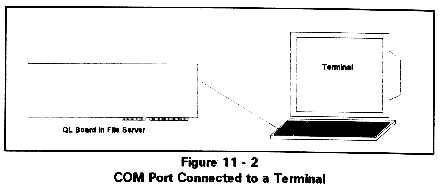
Common Questions
What parameters do I need to change on my terminal?
Contact the communications software manufacturer's technical support. The communication software has full control of the COM port and its parameters.
I loaded the communication program, but get nothing on the terminal.
Use QLVision to take remote control of the QL processor from another workstation. Make sure your communication program is loaded and set up properly. Check your cable configuration. Try the same configuration on one of your regular workstations. Remember, the communication software controls the COM port and all of its I/O.
When I run an application program, the screen scrambles and the QL processor reboots.
Although the QL Series board can support graphics, most terminal emulations can only support monochrome text mode video. Set up your application software for monochrome text mode.
Remote Terminal to COM Port
A terminal can also be connected via modems to the QL processor.
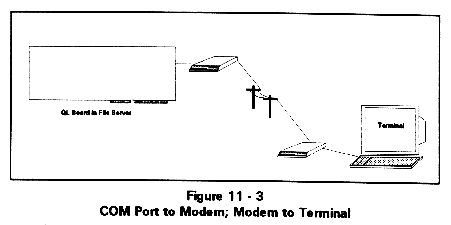
Installation
A. Some modems store a string of characters or hot key sequence. Program the modem to accept an ASCII string, send the dialing string to the modem (such as ATDT 9,702-555-1212) and then return to Terminal emulation. Execute this function by pressing the proper key sequence on the terminal's keyboard.
B. Manually enter the setup program on the terminal and change to an ASCII emulation (Wyse 50, Televideo 925, etc.). Exit the setup program and send the dialing string to the modem (e.g., 9,702-555-1212). When the modems connect, return to the setup program and enter Terminal mode.
C. Connect an autodialer between the phone line and modem. Program the number to dial into the autodialer.
Common Questions
What parameters do I need to change on my terminal?
Contact the communications software manufacturer's technical support. The communication software has full control of the COM port and its parameters.
I loaded the communication program, but get nothing on the terminal.
Use QLVision to take remote control of the QL processor from another workstation. Make sure your communication program is loaded and set up properly. Check your cable configuration. Try the same configuration using one of your regular workstations instead of the QL processor. Remember, the communication software controls the COM port and all of its I/O.
When I dial into the modem connected to the QL COM port, the modem will not answer.
Your communication software or modem is set up incorrectly. The communication software is responsible for monitoring the modem and detecting incoming calls. Some programs require you to put the modem into auto-answer mode, some do it automatically, and others monitor the ring detect line. Check your communication software manual for more information.
Why do I get lower case r's and w's on the remote terminal screen?
Your communication equipment or software is doing ASCII XON/XOFF hand-shaking instead of PC-TERM (XPC) XON/XOFF. The control codes are different for the two versions of XON/XOFF handshaking.
PC-Term XON = 65 hex ASCII XON = 11 hex
PC-Term XOFF = 67 hex ASCII XOFF = 13 hex
How do I get multiplexors to work with the QL COM ports?
The same as you would on any PC/AT-class computer. Follow the instructions in your multiplexor's installation manual.
I can connect, but my function keys will not work.
Your communications program handles the interface between the processor and the terminal. Contact the technical support group responsible for the communications software.
Installing Communication Software
Local Disk Drive Configurations
If a local disk drive is attached to the QL Series board, the communications software may be installed on this disk. If there is no floppy disk drive installed on the QL workstation, the software must be copied to the QL disk from a file server. The QL 4222 does support a floppy drive interface specifically for the purpose of installing software onto the QL hard drive. Refer to Chapter 9 - Hardware Reference for disk drive installation instructions. Of course, the communication software may be loaded and executed from a network drive as well as the local drive.
Regardless of the location of the communications software, the AUTOEXEC.BAT file on the local drive of the QL Series processor should be modified to load and execute the software.
Diskless Configurations
Communications software should be loaded by a batch file executed by the QL processor; QLUSER.BAT is provided for this purpose. Refer to the QL Files chapter for a description of QLUSER.BAT.
Remote Application Access
In order to access application software not stored on the local drive, the user must be logged onto the network. Create a temporary user with assigned rights. This involves a few extra steps in loading the application software:
This method works well with asynchronous communication software. It presents users calling into the network with the familiar NetWare LOGIN prompt, just as if they were at a local workstation.
Installation
From a workstation on the network, install the communication software on the file server. Follow the instructions provided by the communication software manufacturer. If the software is to reside on the QL processor's hard drive, copy the software from the file server to the local drive.
Sample QLUSER.BAT File
This QLUSER.BAT file loads the application program from a subdirectory below \LOGIN on the designated server after logging in a temporary user.
| @ECHO OFF | Disables display of prompts in this file |
| PROMPT $P$G | Display full path at DOS prompt |
| PATH F:\LOGIN\subdirectory | Where "subdirectory" specifies
location of communication software files (this line may not be required) NOTE: Additional PATHs may be specified here as required. |
| QLRCV | Loads TSR for QLVision support |
| LOGIN TEMPUSER | Logs in a temporary user (TEMPUSER) |
| CD\LOGIN\subdirectory | Changes to \LOGIN\sub-directory, where "sub-directory" specifies location of communication software files |
| %1 command | Where "command" loads the communication program (see note below). Refer to the communication software documentation to determine if command line parameters are required. |
| CD.. | Changes to \LOGIN directory |
| LOGOUT | Executes NetWare LOGOUT command to log out TEMPUSER |
| CLS | Clears the screen |
| LOGIN | Executes the NetWare LOGIN command |
Note: At execution time, "%1" is replaced by the loadhigh parameter passed to QLUSER.BAT. This parameter is initialized in AUTOEXEC.BAT and passed to QL4BOOT.BAT, which in turn sends it to QLUSER.BAT.
Finishing and Testing
Run QLVision to reset the QL processor that will load the communication software. The processor will reboot, load the NetWare environment and execute the communications software application. The modem's lights should blink as the modem is initialized. The system is now ready to receive incoming calls.
For More Information
For detailed installation instructions on particular applications in the U.S., check the Cubix Bulletin Board System (702/888-1003). In Europe, the BBS number is 0506 467636 (International +44 506 467636). The BBS contains numerous text files that may provide useful installation information.
For technical support questions on the communication software, contact the manufacturer. Cubix supports the installation of the software in the QL batch files, but not the setup or operation of the communication software.
Once the communication package is installed and running, it has complete control over the COM port on the QL Series board, just as it does on a standalone AT-type system.
For detailed information on the remote boot sequence of the QL processors, refer to Chapter 7 - Boot Process.
This document, and all Web contents, Copyright © 1997 by Cubix Corp., Carson City, NV, USA.