Density System 1200 & 1210
Front Panel Controls
(Click on any LED or Button for detailed information)
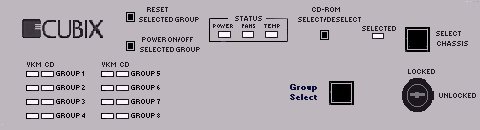
Model 1200
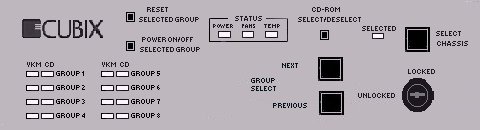
Model 1210
Click on any LED or Button for detailed information
VKM and CD LED's - Displays Group and CD-ROM selection information.
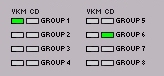
VKM LED's display the group that is currently selected for output to the Video, Keyboard, Mouse, and floppy disk drive. The led's will also indicate the power status of the selected group. Green indicates power on, red indicates power off.
The CD LED's display which group is currently selected for connection to the internal CD-ROM drive. The LED will display green on the group that the CD-ROM drive is assigned.
The above picture shows group 1 is selected, with power on, and the internal CD-ROM is connected to the processor board in group 6.
Group Select (Model 1200) - Selects another group on the backplane.
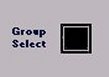
The operator may use the Group Select pushbutton on the front
panel to choose which group will control the output to the VKM. The group selected will be
displayed under the VKM LED columns. The LED will be green if the power to the group
is on, red if the power is off.
"Group" refers to a group of slots on the
backplane that are connected together and contain a SP or DP Series plug-in motherboard,
thus comprising one computer in the system.
When a group is selected, its channel on the multiplexor is enabled, thus connecting the
selected group to the monitor, keyboard, mouse, and floppy drive. Several of the other
front panel operations apply only to the selected group.
The Group Select pushbutton is disabled if the console is locked.
Group Select (Model 1210) - Selects the Next or Previous group on the backplane.
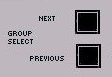
The operator may use the Group Select Next or
Previous pushbuttons on the front panel to choose which group will control
the output to the VKM. The group selected will be displayed under the VKM LED columns. The
LED will be green if the power to the group is on, red if the power is off.
"Group" refers to a group of slots on the
backplane that are connected together and contain a SP or DP Series plug-in motherboard,
thus comprising one computer in the system.
When a group is selected, its channel on the multiplexor is enabled, thus connecting the
selected group to the monitor, keyboard, mouse, and floppy drive. Several of the other
front panel operations apply only to the selected group.
The Group Select Next and Previous pushbuttons is disabled if the
console is locked.
Reset Selected Group- Group Reset
![]()
The SP or DP Series plug-in motherboard in the selected
group may be reset via the Reset Selected Group pushbutton on
the front panel. This pushbutton is recessed to prevent accidental resets. Use the Video,
Keyboard Mouse Up or Down button to select the
Group you wish to reset. The VKM LED's will indicate which group is selected. Use a
pointed object (such as a pen) to push the button and reset the motherboard in that group.
The Reset Selected Group pushbutton is operational only if the
chassis is selected (selected led is on) and the console is unlocked.
Show me step by step instructions on how to reset a group
Power On/Off Selected Group - Group Power, On or Off
![]()
The power to individual groups may be turned on or off via the Power On/Off Selected Group pushbutton. The pushbutton is recessed to prevent a group from being unintentionally powered on or off.
Use the Video, Keyboard, Mouse Up or Down button to select the group to power on or off. The VKM LED's will indicated which group is selected. Use a pointed device (such as a pen) to press the Power On/Off Selected Group pushbutton. The pushbutton functions as a toggle, turning power on if it is already off or turning power off if it is already on. The VKM LED for the selected group will indicated the power status, green if power is on, red if power is off.
Pressing the Power On/Off Selected Group pushbutton applies power to or removes power from the selected group only. Other groups in the system are not affected.
Show me step by step instructions on how to power on or off a group
CD-ROM Select/Deselect - Assigns the CD-ROM drive to a group.

The CD-ROM Select/Deselect pushbutton allows you to assign the CD-ROM drive to an individual group.
Use the Video, Keyboard, Mouse Up or Down button to select the group (the VKM led's will indicate which group is selected). When the proper group is selected, push the recessed CD-ROM Select/Deselect pushbutton to assign the drive to that group.
The CD Led will now be on (green) indicating that the CD-ROM drive is now assigned to that group.
Note: The operating system for the selected group must have the proper CD-ROM drivers installed, and MUST be rebooted before it will see the attached CD-ROM drive.
Status - Diagnostic information.
![]()
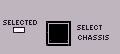
With the exception of the floppy drive, the muxed devices (monitor, keyboard, and mouse)
may be shared by all systems installed in a single Cubix cabinet .
The Select Chassis pushbutton determines which system is enabled or disabled to control these devices. Only one system may be selected at a time.
When a system is disabled, the muxed devices are not available to the system and the group reset and power functions are not operational. Note that a disabled system can access none of the muxed devices, including the floppy drive (to override this feature refer to the Keylock Option Configuration).
Note that a system is also automatically disabled when another system with which this system is sharing the muxed devices is enabled.

A keylock resides on the front panel. When locked, it disables video, keyboard and mouse
control based on the key lock option switch settings set on the MUX/IES board. (See
Chapter 2 for switch settings).
Systems | Circuit Boards | Other Products | Software | Hardware Identifier
Other Vendors | Technical Notes | Downloads | Search | Support Home Page
This document, and all
Web Site contents, Copyright ©
2000 by Cubix Corp., Carson City, NV, USA.