Density System
Chapter 3 - Operation
Front Console Controls
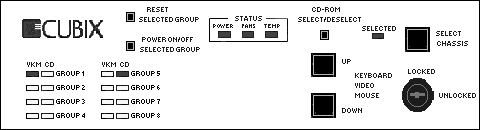
Figure 3-1 Density Front Console Controls and Indicators
The front console controls of the Density Series system provide access to all processor selection and system alarm indicators. Additionally, the front console provides the ability to reset individual groups without having to open the enclosure.
Status - Diagnostic information.
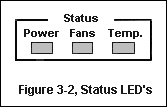 Power - Green indicates that the power supplies are
functioning properly. Red indicates a failure of one of the power supplies, or power
supply fans. To find the faulty power supply, additional LED's are located on each power
supply.
Power - Green indicates that the power supplies are
functioning properly. Red indicates a failure of one of the power supplies, or power
supply fans. To find the faulty power supply, additional LED's are located on each power
supply.
Fans - Green indicates that the system fans (in the front, below the disk drives) are operating correctly. Red indicates a system fan failure.
Temperature - Green indicates system temperature is within acceptable operating parameters. Red indicates system temperature has exceeded acceptable operating parameters.
VKM and CD LED's - Displays Group and CD-ROM selection information.
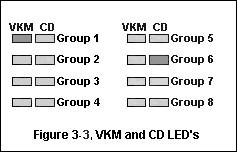 VKM LED's display the group
that is currently selected for output to the video, keyboard, mouse, and floppy disk
drive. The LED's also indicate the power status of the selected group. Green indicates
power on, red indicates power off.
VKM LED's display the group
that is currently selected for output to the video, keyboard, mouse, and floppy disk
drive. The LED's also indicate the power status of the selected group. Green indicates
power on, red indicates power off.
The CD LED's display which group is currently selected for connection to the internal CD-ROM drive. The green LED will display on the group where the CD-ROM drive is assigned.
Figure 3-3 shows group 1 selected, and the internal CD-ROM connected to the processor board in group 6.
Keyboard, Video, Mouse - Selects the next or previous group.
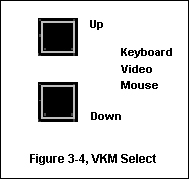 The operator may select a group using the Keyboard,
Video, Mouse Up or Down pushbuttons on the front panel. The group
selected will be displayed under the VKM LED columns. The LED will be green if the power
to the group is on, red if the power is off. "Group" refers to a group of slots
on the backplane that are connected together and contain a SP or DP Series plug-in
computer, thus comprising one computer in the system.
The operator may select a group using the Keyboard,
Video, Mouse Up or Down pushbuttons on the front panel. The group
selected will be displayed under the VKM LED columns. The LED will be green if the power
to the group is on, red if the power is off. "Group" refers to a group of slots
on the backplane that are connected together and contain a SP or DP Series plug-in
computer, thus comprising one computer in the system.
When a group is selected, its channel on the multiplexor is enabled, thus connecting the selected group to the monitor, keyboard, mouse, and floppy drive. Several of the other front panel operations apply only to the selected group.
The Keyboard, Video, Mouse Up and Down pushbuttons are disabled if the console is locked.
Reset Selected Group- Group Reset
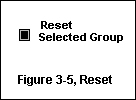 The SP or DP Series plug-in computer in the selected group may
be reset via the Reset Selected Group pushbutton on the front panel. This
pushbutton is recessed to prevent accidental resets. Use the Video, Keyboard Mouse
Up or Down button to select the Group you wish to reset. The VKM
LED's will indicate which group is selected. Use a pointed object (such as a pen) to push
the button and reset the computer in that group.
The SP or DP Series plug-in computer in the selected group may
be reset via the Reset Selected Group pushbutton on the front panel. This
pushbutton is recessed to prevent accidental resets. Use the Video, Keyboard Mouse
Up or Down button to select the Group you wish to reset. The VKM
LED's will indicate which group is selected. Use a pointed object (such as a pen) to push
the button and reset the computer in that group.
The Reset Selected Group pushbutton is operational only if the chassis is selected (selected led is on) and the console is unlocked.
Power On/Off Selected Group - Group Power, On or Off
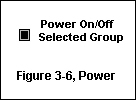 The power to individual groups may be turned on or off via the
Power On/Off Selected Group pushbutton. The pushbutton is recessed to
prevent a group from being unintentionally powered on or off.
The power to individual groups may be turned on or off via the
Power On/Off Selected Group pushbutton. The pushbutton is recessed to
prevent a group from being unintentionally powered on or off.
Use the Video, Keyboard, Mouse Up or Down button to select the group to power on or off. The VKM LED's will indicated which group is selected. Use a pointed device (such as a pen) to press the pushbutton. The pushbutton functions as a toggle, turning power on if it is already off or turning power off if it is already on. The VKM LED for the selected group will indicated the power status; green if power is on, red if power is off.
Pressing the Power On/Off Selected Group pushbutton applies power to or removes power from the selected group only. Other groups in the system are not affected.
CD-ROM Select/Deselect - Assigns the CD-ROM drive to a group.
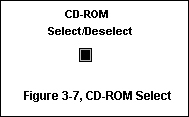 The CD-ROM Select/Deselect pushbutton allows you
to assign the CD-ROM drive to an individual group.
The CD-ROM Select/Deselect pushbutton allows you
to assign the CD-ROM drive to an individual group.
Use the Video, Keyboard, Mouse Up or Down button to select the group (the VKM led's will indicate which group is selected). When the proper group is selected, push the recessed pushbutton to assign the drive to that group.
The CD Led will now be on (green) indicating that the CD-ROM drive is now assigned to that group.
Note: The operating system for the selected group must have the proper CD-ROM drivers installed, and MUST be rebooted before it will see the attached CD-ROM drive.
Select Chassis
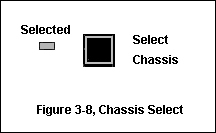 With the exception of the floppy drive, the multiplexed
devices (monitor, keyboard, and mouse) may be shared by all systems installed in a single
Cubix cabinet .
With the exception of the floppy drive, the multiplexed
devices (monitor, keyboard, and mouse) may be shared by all systems installed in a single
Cubix cabinet .
The Select Chassis pushbutton determines which system is enabled or disabled to control these devices. Only one system may be selected at a time.
When a system is enabled, the muxed devices are under its control. In addition, the group reset and power on/off functions are operational, allowing a group to be reset or powered on or off via buttons on the console. The LED labeled "Selected" is illuminated when a system is selected.
When a system is disabled, the muxed devices are not available to the system and the group reset and power functions are not operational. Note that a disabled system can access none of the muxed devices, including the floppy drive (to override this feature refer to the Key lock Option Configuration).
Note that a system is also automatically disabled when another system with which this system is sharing the muxed devices is enabled.
Console Key Lock
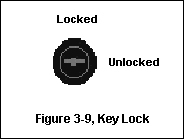
This document, and all Web contents, Copyright © 2000 by Cubix Corp., Carson City, NV, USA.