DP6200 "D" Series for Density Systems
Chapter 3 - Installation
DP 6200 "D" Series Board Installation
Installation in a Cubix Density System
SCSI Device Installation
The board is equipped with two independent integrated fast/wide SCSI adapters. The adapters are enabled or disabled via the Chipset option of the BIOS Setup utility and via hardware with jumpers JP1 and JP3. The SCSI adapters are bus master devices which gain control of the PCI bus to transfer data between the CPU memory and the SCSI devices. The I/0 base address and interrupts are set by the PCI plug and play BIOS at boot time.A SCSI configuration utility is available on boot-up of the board. Shortly after the SCSI BIOS information displays, the configuration program can be accessed by pressing Control C. The configuration utility will allow you to scan the SCSI bus, change configuration options, and view a list of SCSI devices connected to the board. If the SCSI BIOS is inadvertently turned off in the SCSI configuration utility, turn it back on by holding <CTRL> A when the board is reset.
Termination - SCSI Adapter #1 (external SCSI devices)
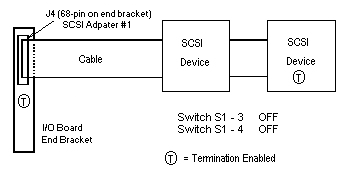
Figure 3-1, Terminating External SCSI Devices
SCSI termination is controlled by dip switches 3-6 of switch 1 on the I/O board. The factory default is all switches OFF, which terminates connector J4 (on end bracket) as one end of the SCSI chain.
See figures 3-1 and 3-2 for termination switch settings.
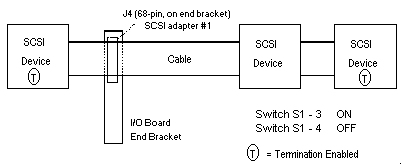
Figure 3-2, Terminating External SCSI Devices
Termination - SCSI Adapter #2 (internal SCSI devices)
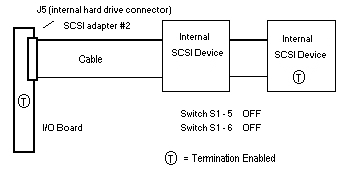
Figure 3-3, Terminating Internal SCSI Devices
SCSI termination is controlled by dip switches 3-6 of switch 1 on the I/O board. The factory default is all switches OFF, which terminates connector J5 (for internal SCSI hard drives) as one end of the SCSI chain.
See figures 3-3 and 3-4 for termination switch settings.
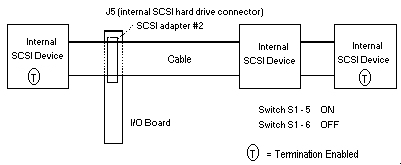
Figure 3-4, Terminating Internal SCSI Devices
The last device on the SCSI cable must also supply a termination load to the cable. SCSI devices not at the end of the cable must have their termination loads disconnected.
Enabling and disabling a SCSI device's termination may involve a switch or shunt setting or the installation or removal of resistive SIP or DIP packages on their circuit board. Consult the installation manual for the SCSI device to determine its termination options.
Optional Peripheral Adapter Installation
An optional breakout adapter board that contains two COM ports and a parallel port may be added on the DP Series board. This requires a Cubix printed circuit board which provides an interface between the header on the I/O board and the two DB9 and the DB25 connector. WARNING!MAKE SURE THE SYSTEM IS POWERED OFF AND
UNPLUGGED BEFORE BEGINNING THIS PROCEDURE.
Ethernet 10/100 Base-T Installation
The board is equipped with two integral DEC 21140 PCI fast Ethernet controllers with RJ-45 10/100 BASE-T connectors (J6 and J7) on the mounting bracket at the rear of the board. The adapters are enabled or disabled via the "Chipset" option of the BIOS Setup utility and via hardware with jumpers JP2 and JP4. The I/O addresses and interrupts are set by the PCI plug and play BIOS at boot time. Software drivers are provided for this controller to support PC local area networks.Near each RJ-45 connector and visible in the mounting bracket are two sets of light emitting diodes (LED). On the lower set, the green LED will light when the interface has a valid connection to an Ethernet hub. The amber LED will light when the interface is set to 100 Mbit/s. On the upper set, the green LED indicates network activity, and the amber LED indicates a data collision on the network. These LEDs can be useful indicators of network activity.
Software Installation
Overview
To fully utilize all of the features integrated into the SP Series processors, the following software drivers and utilities are available on diskette, or can be obtained from the Cubix Customer Service Web site at: http://www.cubix.com/supportThis document, and all Web contents, Copyright © 2000 by Cubix Corp., Carson City, NV, USA.