BC F Series
Chapter 5 - Troubleshooting
Continual Resets
The Cubix Supervisory System supports a CPR (Cubix Processor Recovery) function designed to automatically reset an inactive BC F Series processor. If a Supervisory System is installed with the CPR function enabled and a BC F Series processor continuously resets, follow the steps below.
NIC Driver Installation
To use the integrated Ethernet controller on the BC F Series processor, a NIC driver must be installed. In Novell environments, the name of the driver is DC21X4.LAN (for BC F Series processors installed as NetWare servers or routers) or DC21X4.COM (for BC F Series processors installed as NetWare workstations). Complete instructions for NIC driver installations in NetWare and other network environments may be found in the appendices of this manual.
Resets on Modem Initialization
If a BC F Series processor is configured as a host for remote communication sessions, and the BC F Series resets when the remote communication software is loaded, examine switch Sl. If reset on loss of DCD is enabled, the modem is probably toggling DCD during initialization. Contact the modem vendor to determine how to correct this condition.
Monochrome Monitor with CubixConnect
Cubix offers a CubixConnect product consisting of Novell's Connect software integrated onto Cubix hardware. Cubix provides software to simplify the installation of CubixConnect in the field. This software can exhibit display problems when run on a BC F Series processor connected to a monochrome monitor.
To correct these video difficulties" use the Cirrus CLMODE utility available on the Cubix BBS (refer to the Acquiring Additional VGA Drivers section of Chapter 3). The command:
clmode f
forces monochrome graphics support. Using this command will allow the CubixConnect utility to function properly.
Monochrome Monitor on BC F Series Workstation
The default CONFIG.SYS file provided with BC F Series processors includes the following line:
emm386 I = bOO00-bffff
This statement instructs emm386 to include the memory bOO00-bffff in its memory allocations. This can cause a video conflict with monochrome monitors attached to BC F Series processors functioning as NetWare workstations. To resolve the conflict, delete this inclusion and reboot the BC F Series processor.
Mouse Problems
Sometimes problems occur if a mouse is connected to a BC F Series processor via a multiplexer (mux). For proper muxed mouse operation under DOS (or Windows) the following steps must be taken.
If MUXed operation is required with Windows V3.1, these additional steps must be followed:
device = vhotfix.386
Line Busy
If the Line Busy Circuit does not cause the line to appear busy, check the cable connections.

The center two pins of the RJ-11, tip and ring, should measure approximately 48 volts DC under on-hook conditions. When the Line Busy Module has asserted an off-hook condition, the tip-ring voltage should be approximately 8 volts DC
If the Line Busy Circuit is not asserting off-hook, check the state of the DTR signal (pin 4 of the DB-9 RS-232 connector). DTR is false when it is -6 volts with respect to pin 7 of this connector. DTR is true when it is +6 volts with respect to pin 7. The voltage on pin 20 can be measured on the modem DB-25 connector while the computer DB-9 connector is cabled to the Cubix processor.
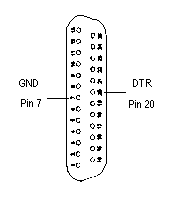
If DTR is not changing as expected, check the Cubix processor's COM1 port hardware. Verify the COM1 port configuration in the communication application software.
If DTR is changing properly and the telephone line is not changing from 48 volts to 8 volts, the Line Busy Circuit is probably defective. Contact Cubix Customer Service for assistance.
This document, and all Web contents, Copyright © 1997 by Cubix Corp., Carson City, NV, USA.